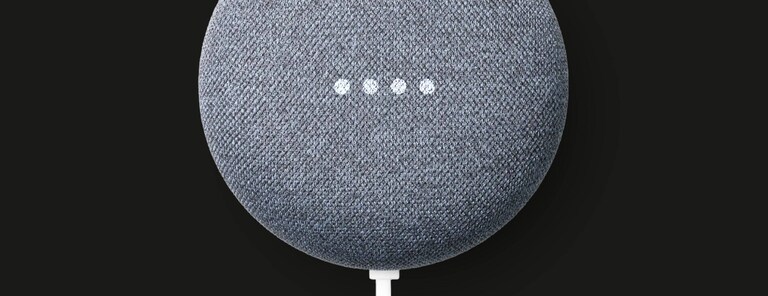
Google Assistant
Every delicious meal should start with "Hey Google". With Google Assistant you can free your hands to do other tasks by simply controlling your oven with your voice. Whether you want to turn the oven off or on, set the oven temperature, change the oven mode, or ask the oven a question about your foods cooking progress, you can do it all by just speaking to Google Assistant.
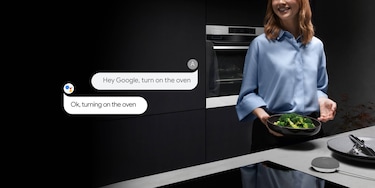
Download the Google Home app
Connect your oven to Google Home
-
![Power button and device]() 1Set up Google Home device
1Set up Google Home deviceMake sure your Google Home device is connected and working, if not follow the instructions provided with the Google Home device. For further assistance go to www.google.com/home
-
![Wi-Fi logo]() 2Connect the oven
2Connect the ovenMake sure your oven is connected with the "My AEG Kitchen" app. If not, download the app and follow the instructions! Connect the oven and the Google Home device to the same Wi-Fi.
-
![ABC logos]() 3Start the Google Home app
3Start the Google Home appA. Add (on home screen)
B. Set up device
C. Works with google (Have something already setup?) -
![AEG logo]() 4Connect to your account
4Connect to your accountSelect AEG in the list and log in to your AEG account. (Account for "My AEG Kitchen" app).
Controlling the oven remotely
Once the oven is running you can always control the oven using Google Home. If the oven isn't started, remote control most be activated on the oven in order to start the oven using Google Home.
How to activate remote control
Confirm with the WiFi icon on the display to turn on the remote control.
*For your safety and in compliance with EU regulations
Interact with your oven through voice
All commands must begin with "Ok Google" or "Hey Google"
- Turn on the oven
- Turn off the oven
- Start the oven
- Stop the oven
- Set oven temperature to 200 degrees
- Increase oven temperature by 10 degrees
- Decrease oven temperature by 20 degrees
- Is the oven running?
- What is the temperature of the oven?
SET THE OVEN MODE TO PIZZA
You are no longer tied to the oven in choosing a mode.
Mode Names / Alternatives
- Pizza / Pizza Setting
- True Fan Cooking / Bake, Baking, Cook, Cooking
- Conventional Cooking / Top and Bottom Heat, Top Bottom Heat
- Turbo Grilling / Roasting, Grill and Fan, Grill Fan
- Bottom Heat
- Mode / Function, Program, Setting, Control, Oven function, Heating function
Use one command at a time!
Dos example: “Ok Google, start the oven” then “Ok Google, set the temperature to 200 degrees”
Don’ts example: “OK Google start the oven and set the temperature to 200 degrees”
More than one oven?
If you have more than one WiFi oven you need to name them and refer to them as “upper & lower” or “top & bottom” (whatever you like) so that Google knows which oven to start. i.e. “...start upper oven” or “…increase top oven temperature by 10 degrees.”
Also if you have the ovens in different rooms you also need to specify where the oven you would like to control is situated. i.e. “...start the oven in the kitchen” or “... start the oven in the basement”
Removing your oven from Google Home
To remove the appliance from your google account Open the Google Home app. Tap on the device you wish to remove. Tap on 'Unlink Service' Follow any on screen instructions Removal is complete, tap Done.
All connected appliance data is held in strict accordance with the AEG Data Privacy Statement.





