Issue
Basic Settings Menu - Where to Find and Change Language, Sounds, Change Time Clock, Buzzer Volume and Water Hardness
Applies to
AEG Command Wheel Oven
AEG Touch Control Oven
AEG Rotary Control Oven
AEG Touch Control Double Oven
Resolution
HOW TO ACCESS BASIC SETTINGS MENU ON COMMAND WHEEL OVENS
Step 1. Switch on the oven and select MENU

The Cleaning Function, Assisted Cooking and Specials can also be found under this Menu
Step 2. Select Basic Settings
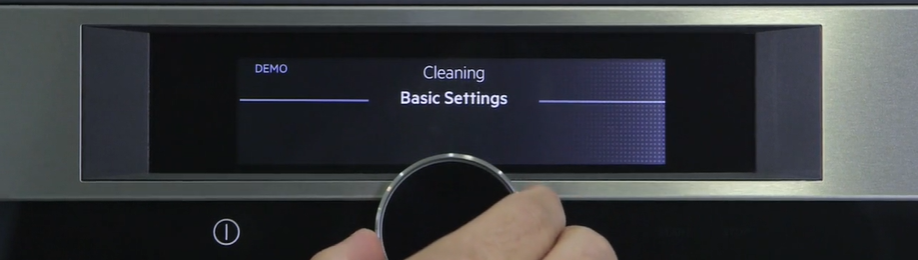
Press 3. Select Setup
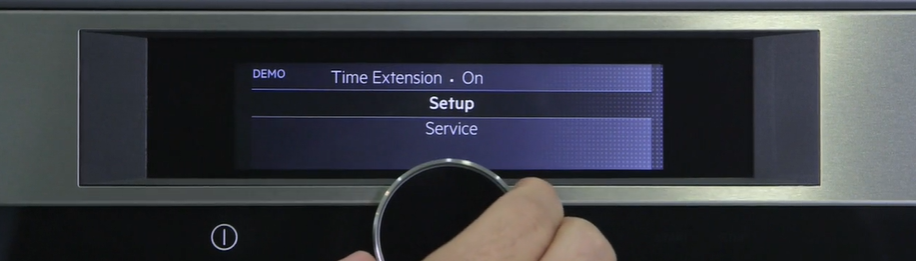
Here you can select the preferred Language, Time of Day, Key Tones, Alarm/Error tones, Buzzer Volume, Display Brightness and Water Hardness
Step 4. Select your preferred setting
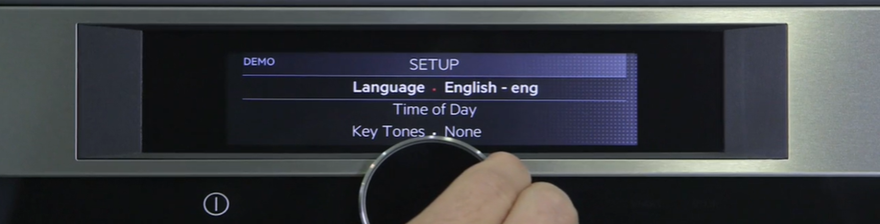
Video Guide for Command Wheel models.
How to Access on Touch Control Models

The Menu button on AEG Touch control models will look like this ![]() or the words MENU will be displayed on the control panel.
or the words MENU will be displayed on the control panel.
Step 1. Switch on the oven and select MENU or ![]() .
.
Step 2. Select Setting.
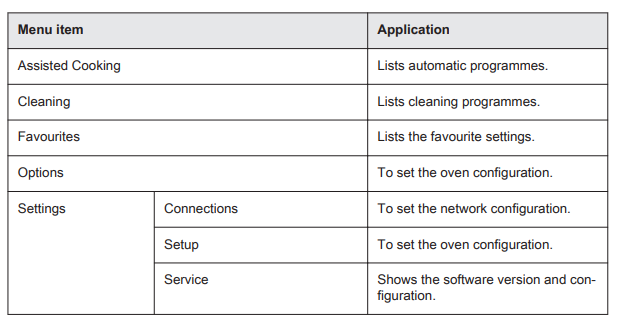
Step 3. Select Setup
- You will see the options listed below

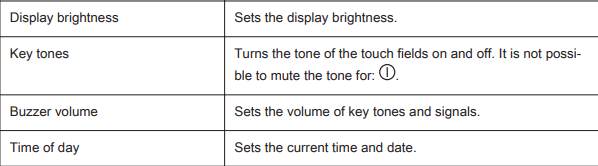
Step 4. Select the option and press Ok
How to access on Rotary Dial Ovens

The Menu option on your AEG Rotary control oven will look like this ![]() or
or ![]()
Step 1. Turn the oven on and select ![]()
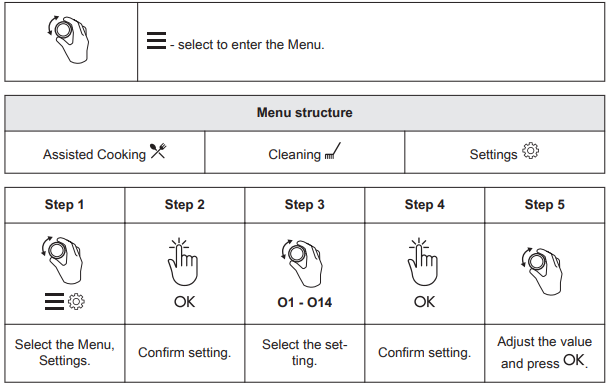

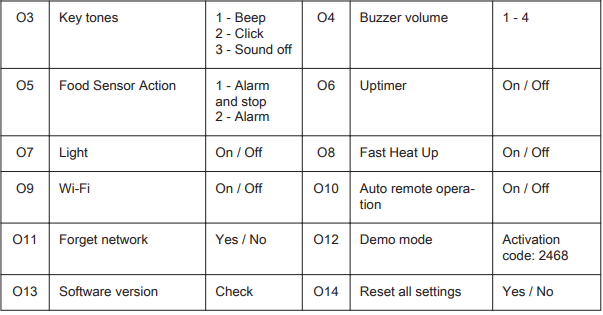
Step 2. Select your preferred setting and press OK.
How to access the settings on AEG Double Touch Control Oven

Step 1. Switch on the oven and press the symbol ![]() for 3 seconds. SET will appear on the screen
for 3 seconds. SET will appear on the screen
Step 2. Press  to set the setting (Options from 1-8)
to set the setting (Options from 1-8)
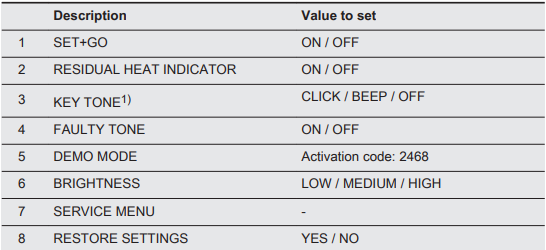
Step 3. Press OK
Step 4. Switch the oven off and back on again or hold ![]() for 3 seconds.
for 3 seconds.
For model specific guide on navigating menus, please consult your user manual.
Click here if you need to download a user manual for your oven
If you found the following information helpful, please give us a thumbs up below. If this information did not resolve your question, all constructive feedback is welcome.