Question:
- How to set up or onboard the appliance?
- How to connect your oven to the "My AEG Kitchen" App?
Applies to:
- AEG Connected Ovens
- CombiSteam Pro Smart oven
Answer:
Most of the time connecting appliance to your home Wi-Fi is straightforward. Sometimes they need a little more work, but let's start with a nice simple video.
Just check you have a 2.4 GHz Wi-Fi connection, you have your home Wi-Fi password to hand and you have installed your My AEG Kitchen App to your device.
Have your manual to hand too - its not the most exciting read but if you take the time now to understand the connection process it could save some time and potential troubleshooting later.
Once you have watched the video there is a step by step guide with lots more detail and some handy tips should you need them.
Here is the step by step guide, there is a little bit more information here than you will find in your manual. Some of the images may look a little different to your app, these are just a bit easier to read.
| On mobile device | Install 'my AEG Kitchen' / 'my AEG' app from App Store (iOS) or Google Play (Android) | Start the app and create an account and login | Press the Appliances button at the bottom | Select Add Appliance on the screen | The app will ask you to start the appliance WiFi Shift to Oven |
|---|---|---|---|---|---|
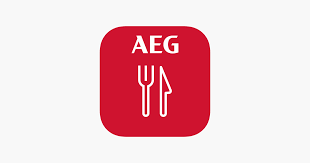 | 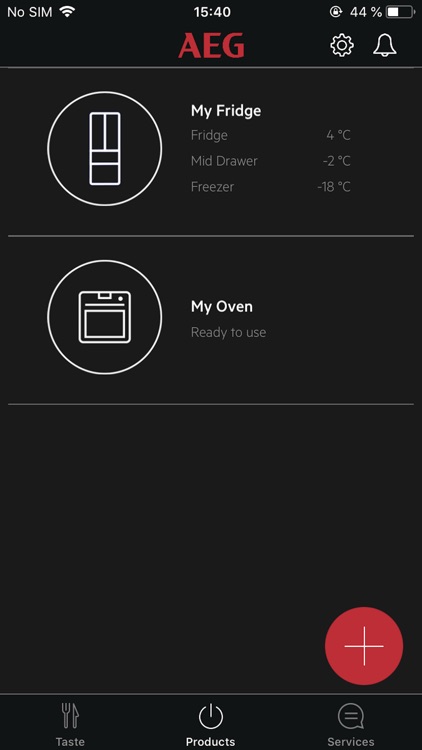 | 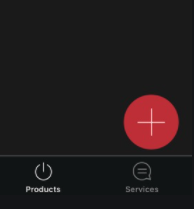 |
| On Oven | Press the WiFi icon on your oven screen after loading...switch on Oven | When the Wireless configuration screen opens, press WiFi Off and select ON | Wait and select the option Wireless setup when it appears. Your oven is starting its Wifi, and this could take 30-40 sec. On the next screen when asked to connect the oven on the wireless network, select yes. | When you see this screen shift to the app on mobile device |
|---|---|---|---|---|
 |
| On mobile device | press NEXT | When you see this screen go to WiFi list in the settings | select the AJ_OV1_xx.xx.xxx oven WiFi network and return to My AEG App | it takes couple of seconds to next screen | Select your home router WiFi network and select NEXT | Enter your credentials and select NEXT It will ask "Would you like to remember this network? select NEXT | It takes couple of seconds to connect to oven. Shift to the oven |
|---|---|---|---|---|---|---|---|
| On Oven | Touch the last screen and it moves to the next screen | Touch the back icon, you will reach the main screen of the Oven and the Oven is connected to the App | To control your oven from a smartphone or tablet, enable Remote Control in the oven screen by touching the mobile symbol | When you see this screen touch, Yes to get remote control. To deactivate remote control touch mobile symbol on oven and the second screen pops up and touch Yes |
|---|---|---|---|---|
 |
Hopefully, now you are connected, but if not there are a few things we could try.
Is it definitely a 2.4 GHz and not a 5.0 GHz WiFi connection? Click here to check.
Here is a list of the most common solutions to connection issues Click here
Is your iTunes or Google Play account definitely registered in UK and not for example US as it may be geo-restricted.
How to connect the oven to additional smartphones? Click here
For some AEG connected inspiration click here