Issue
How to use the Oven Grill
Applies to
Free standing and Integrated Ovens
Resolution
Grilling is available in most of our ovens and is a useful option when it comes to food preparation. We have a couple of different options that you can choose from when grilling food (some appliances may not have all of these options available):
- Grill
 – Using the Grill function and cooking on the middle or top shelf positions with the oven door closed will be perfect for making small quantities of toast or grilling delicious cheese on toast. It can be used for browning too.
– Using the Grill function and cooking on the middle or top shelf positions with the oven door closed will be perfect for making small quantities of toast or grilling delicious cheese on toast. It can be used for browning too.
- Fast Grilling
 - Use the Fast Grilling function for cooking larger quantities of food across the whole grill pan/ wire shelf.
- Use the Fast Grilling function for cooking larger quantities of food across the whole grill pan/ wire shelf. - Turbo Grill / Fan Grill
 – This function uses both fan and grill and is a great function, particularly for cooking meats. The oven will distribute heat alternately between the fan and grill to give you juicy meats with crispy skin.
– This function uses both fan and grill and is a great function, particularly for cooking meats. The oven will distribute heat alternately between the fan and grill to give you juicy meats with crispy skin.
Safety Reminder – All grilling on electric ovens should be done with the door closed.
We mainly have three different control types on our ovens. Retractable Rotary Controls, Touch Screen or a Command Wheel.
ROTARY CONTROLS

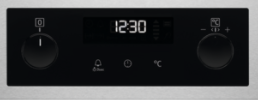
If your controls look like these then you have rotary controls for your oven.
To set a grilling function using the rotary controls:
Step 1 - Turn the knob for the heating functions to select a heating function. In this case either grill, fast grill or turbo grill.
Step 2 - Turn the control knob to select the temperature.
Step 3 – Place food in the oven safely and close the door of the appliance.
Step 4 – Monitor the food closely as grilling can be a very quick cooking method.
Step 5 – When food is ready, return the knobs to the off position to turn off the oven and remove food from the oven using a heatproof glove.
TOUCH SCREEN
We have two different types of touchscreen control:
 We call this our ProSight Touch Controls
We call this our ProSight Touch Controls
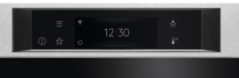 We call this our EXCITE Touch Controls
We call this our EXCITE Touch Controls
The instructions vary slightly depending on the touch control that you have.
ExCite Touch Controls:
Step 1 - Turn on the oven. The display shows the default heating function.
Step 2 - Press the symbol of the heating function to enter the submenu.
Step 3 - Select the heating function and press: OK . The display shows: temperature.
Step 4 - Step 4 Set: temperature. Press OK. Place food in the oven and close the door.
Step 5 – Press: START.
Step 6 – Press: STOP to turn off the heating function. Remove food from the oven using a heatproof glove.
Step 7 – Turn off the oven
ProSight Touch Controls:
Step 1 – Turn on the Oven.
Step 2 – Select the menu: Heating Functions
Step 3- Use the up and down arrows to select the desired heating function. And press OK to confirm
Step 4 – Set the temperature using the up and down arrows. Press OK to confirm
Step 5 – Place food in the oven and close the door.
Step 6 – When ready turn off the oven using the power button. Remove food from the oven using a heatproof glove.
COMMAND WHEEL

If your display looks like this then you have a command wheel.
Step 1 - Turn on the oven.
Step 2 - Hold the knob. The display shows the default heating functions.
Step 3 - Select the symbol of the heating function and press the knob to enter the submenu.
Step 4 - Select the heating function (grill or turbo grill) and press the knob.
Step 5 - Select ![]() : Press the knob. The display shows the temperature settings.
: Press the knob. The display shows the temperature settings.
Step 6 - Turn and press the knob to set: temperature.
Step 7 - Press: START. Place food in the oven and close the door of the oven.
Step 8 - STOP - press to turn off the heating function.
Step 9 - Turn off the oven.
In this article, we have covered our four main types of controls however we understand that some appliances are slightly different. For more information, we would suggest looking at the user manual for your appliance. You can download a copy by clicking here.
If you found the following information helpful, please give us a thumbs up below. If this information did not resolve your question, all constructive feedback is welcome.